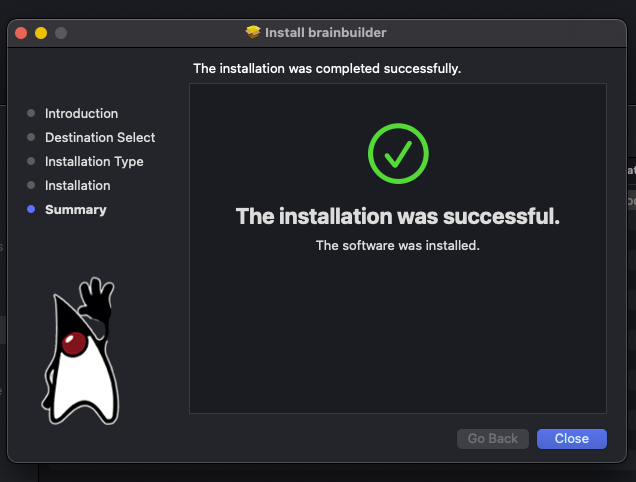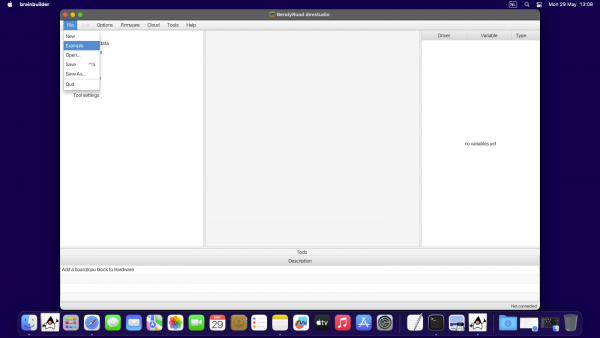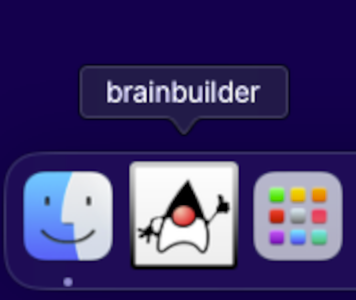Installation on Mac OS
Warning: Only tested on Intel based macs
Steps to get ready to run BrainBuilder Development Studio for the first time:
Prerequisites
Check minimum system requirements:
- macOS Catalina (Intel-based)
- macOS Ventura (Intel-based)
You may be able to use other versions, but we do not test these. If you run into problems when using other versions, you have to fix them yourself.
Download & Installation
Tip: If you encounter any difficulties during the Windows installation process, refer to Troubleshoot mac installation for troubleshooting assistance.
Download the BrainBuilder Development Studio https://www.bendyroad.com/installer/download/file/macos
Open the 'Downloads' folder in Finder.
Right-click on brainbuilder-[version].pkg, and choose menu:Open with[Installer].
A warning pops up, click . The installer starts (if nothing seems to happen, it will be behind the Finder window).
After 'The installation was successful', click . You can now move the installer package to the Trash bin.
Starting the Development Studio
You'll find BrainBuilder in the Finder under Applications. Double-click it to start the Development Studio.
Note: Please note that the first time you start BrainBuilder Development Studio, it may take a little longer as it downloads the necessary program files.
Tip: For a more visually appealing experience, you can choose from various colorful themes by accessing the Options menu and selecting "Skins".
For easy access, you can drag the BrainBuilder icon from Finder/Applications or from the Launchpad to the Dock.
Start creating
- Connect your development board
- Continue to Getting started