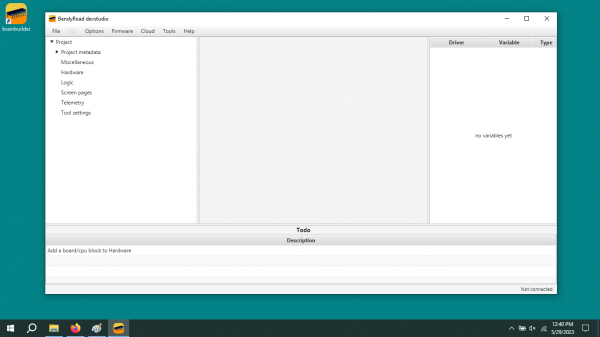Installation on Windows
Steps to get ready to run BrainBuilder Development Studio for the first time:
Prerequisites
Check minimum system requirements:
- Windows 10
- Display size 1024 x 768
- All security updates installed
You may be able to use other versions, but we do not test these. If you run into problems when using other versions, you have to fix them yourself.
Download & Installation
Tip: If you encounter any difficulties during the Windows installation process, refer to Troubleshoot windows installation for troubleshooting assistance.
To begin the installation process, download the BrainBuilder Development Studio https://www.bendyroad.com/installer/download/file/windows and save it.
Once the download is complete, navigate to the Downloads folder and double-click on the downloaded Windows Installer (brainbuilder-[version].msi) file to start the installation.
At this point, Windows may display a warning message stating "Windows protected your PC". To proceed, click on .
Next, click on to initiate the installer.
You will be prompted to read and accept the terms of the license. Click to proceed.
Once the installation is finished, you will find an icon for BrainBuilder on your desktop.
To launch the Development Studio, simply click on the BrainBuilder icon.
Note: Please note that the first time you start BrainBuilder Development Studio, it may take a little longer as it downloads the necessary program files.
Tip: For a more visually appealing experience, you can choose from various colorful themes by accessing the Options menu and selecting "Skins".
Start creating!
- Connect your development board
- Continue to Getting started